It’s a fact that beautiful high-quality images are necessary to make a website look much more professional than its competitors. But using high-quality images on your website always comes at a price.
Most of these so-called high-quality images are always in mega-bites. And these in turn increase the overall size of the web page it’s used on. Thus directly increasing your overall website speed.
If your site is loading slower then your bounce rate increases, your google ranking drops significantly, and you start losing money. Which is definitely not good if you still want to be in business.
So, it’s a best practice to check if the image that you are going to use on your website is properly resized or not. It’s a misconception among many newbies that resizing an image reduces its quality.
Well, you will definitely lose quality if you are not resizing it properly. In this blog, I will exactly tell you how to resize images without losing quality.
Also in this blog, I have talked in detail about a total of 15 Best Free Image Resizing tools in 2022. Be assured each tool listed here is tested beforehand you that you won’t have to.
You should also be resizing images before publishing them on your social media profiles. Almost every social media website has a set of dimensions for various types of images. Like if you are going to post a cover image on Facebook and Twitter or any other social media.
All of them have completely different dimensions for the same type of images. This is the same for profile pictures and post-type images. If you could just scroll down I have prepared a list of different dimensions for various social media websites.
| S.no | Social Media Website | Dimension |
|---|---|---|
| 1. | Cover Photo PC: 820*312 Cover Photo Mobile: 640*360 Profile Picture PC: 180*180 Profile Picture Mobile:140*140 Banner: 1200*630 | |
| 2. | Profile Picture: 400*400 Cover Photo: 1500*1500 Shared Image: 900*450 | |
| 3. | Personal Page: Profile Picture: 400*400 Cover Photo: 1584*396 Company Page: Profile Picture: 300*300 – 400*400 Cover Image: 1128*191 | |
| 4. | Pins: 236*Adjustable Height or 2:3 Ratio Profile Picture: 165*165 Board Image: 222*150 | |
| 5. | Photo: 1080*1080 Profile Picture: 110*110 Photo Thumbnail: 161*161 | |
| 6. | YouTube | Channel Icon: 800*800 Cover Photo: 2560*1440 |
What makes a good image resizing tool?
The ability to rotate, bulk resize, crop, add the overlay, basic editing and X-Y scaling are some of the must-have features that make a good image resizing tool. Without these features, they are really of no use to anyone.
Let’s discuss all the above-mentioned features in more detail:
- Ability to Rotate: Sometimes just resizing an image is not enough we might need to rotate it according to our needs. So look for an image resizing tool that has this rotate feature.
- Bulk Resizing: Many of the free image resizing tools only allow you to resize one image at a time. So, an image resizer tool that allows you to upload multiple images to do bulk resizing is a good option.
- Cropping: How many times it has happened that you just want to crop a certain part of an image. But many of the free image resizing tools don’t even have this feature. So if your work requires you to crop an image along with resizing it then pick any free image resizing tool I have listed below.
- Adding Overlay: Many times I myself need to add good-looking overlays over the image that I am resizing. Overlays like text, textures, graphics, frames, etc. So, it is also a must-have feature that a good image resizer tool much have.
- Basic Editing: With basic editing, I meant to say that adjusting the brightness, contrast or even saturation of images being resized. Chance are a lot of free image resizing tools out there might not even have this feature. If you are looking for one then do scroll down to look at some free image resizers with editing features.
- X-Y Scaling: If you want an image that is in pixels and is only available in digital format. Then you can use this feature to convert and resize it into physical units.
Also Read:
Why you should Resize your Images without Losing Quality?
There are many reasons why you should resize your image without losing quality. Some of those reasons are non-resized images don’t look good anywhere it is posted, non-resized images make your site load slow, it doesn’t look professional, and many more.
If you are a newbie like I once was you also might be thinking that why you should resize your images in the first place. Can’t it be used as it is? Well, you can surely use those images without resizing them.
But it might cause you some problems later. Therefore here I have listed a few of the reasons why you should resize your image without losing quality?
- Increases your website speed: Consider two websites having the same images but one has it resized to the optimal size. Whereas the other website uses the original image without resizing it. Guess which website will load faster. Well, the website that had resized the image will load much faster then the other website. As its overall page size will be much lower.
- Best for sites with multiple images on single page: If you are planning to post multiple images on a website or even a single page. Do resize them all to one common aspect ratio otherwise, it might look out of place and will make that webpage or site a lot heavier.
- Gives professional look: Yes, a properly resized image will look much more professional in comparison to the non-resized images. As humans, we are more familiar to look at symmetrical structures. Even when it comes to websites and their images.
- Image quality is not reduced: Yes, you read it right the resized images do not lose their core quality. The image size will be reduced but if you have resized images properly then you won’t even know the difference between the resized and non-resized image. You will have the same image but with the perfect size and much lower size.
- Resize images before uploading to Social media: Yes I know that all the social media apps do allow cropping while uploading the images. But if you are directly uploading non-resized images. Then even your high-quality image will be reduced to not so high quality images. If you already didn’t know this well now you know. All the social media apps like Instagram, Facebook, Twitter, Linkedin, etc have set aspect ratios for different types of images.
What are some Premium Image Resizing tools in 2022?
Still, if you prefer to use premium Image Resizing tools then I have listed up to 4 of the best premium image resizing tools in 2022.
| S.no | Premium Image Resizing Tools | Pricing |
| 1. | Canva | ₹499 for 1 Month | ₹1497 for 3 Months | ₹3999 for 12 months |
| 2. | Adobe Photoshop | ₹1596.5/month | ₹19158.48/Year |
| 3. | Bunny Optimizer | $9.5/month |
| 4. | Magix Image Resizer | ₹3,660/Year |
List of 15 Best Free Images Resizing Tools in 2022
I know that there is a lot of free image resizing tools. But out of those 100+ tools which are the best. It might take a lot of time for you to find the best one.
So, I went on ahead and found and tested a total of 15 Best Free Image Resizing tools. Here is a quick table you can look at.
| S.no | List of Best Free Image Resizing Tool | Best For |
|---|---|---|
| 1. | I Love IMG | No.1 Free Image Resizer |
| 2. | Pic Resize | Best Image Resizer for Social Media |
| 3. | Image Resizer | Best Bulk Image Resizer |
| 4. | Online Image Resizer | Basic Image Resizer |
| 5. | Resize Image | Best Easy to Use Free Image Resizer |
| 6. | Pixoate | Advance Image Resizer |
| 7. | Resize File | Best Free Image Resizer |
| 8. | EzGif | Best All Rounder Image Resizer |
| 9. | Photosize | New Free Image Resizer |
| 10. | Photo Resizer | Best Image Resizer for Govt. Exams |
| 11. | Online Convert Free | Best Image Resizer with Editor |
| 12. | Resize Pixel | Easy to Use Free Image Resizer |
| 13. | IMG 2 GO | Best Basic Free Image Resizer |
| 14. | Small SEO Tools Image Resizer | Multifunctional Image Resizer |
| 15. | iMResizer | Minimalistic Image Resizer |
Now let’s discuss all these free image resizing tools in more detail. That way you will know which image resizer is best for you. That can help you to resize images without losing quality.
1. I Love Img : No.1 Free Image Resizer
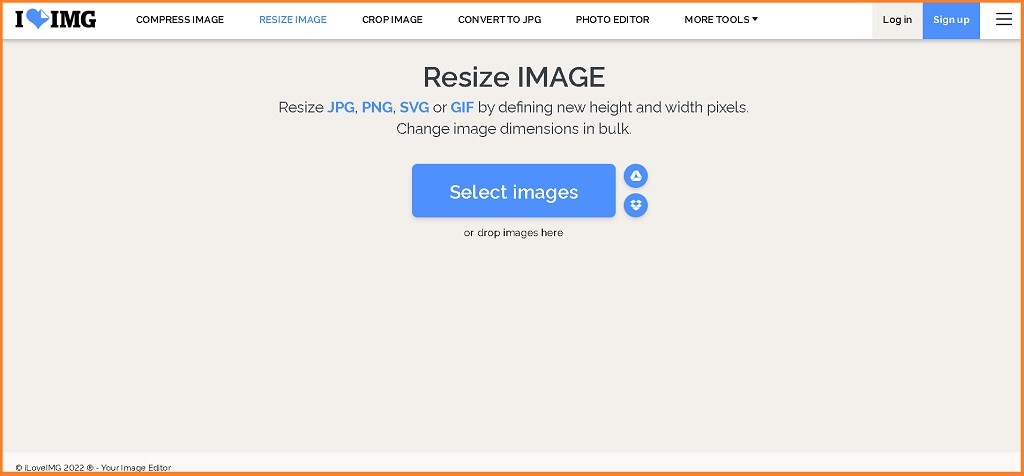
- Very Simple Layout
- Can Drag and Drop Images
- Resize Images in Bulk
- Can Convert, Rotate, Flip, Crop, & Edit Images
- Has Ads
- No Customer Support on Free Plan
- No Preview Before Downloading
I personally recommend you all to use I Love IMG. I really liked the simplicity of this site. You can very easily just drag and drop the image that you want to be resized.
You will have two resize options to choose from. Resize your images by pixel or by percentage it all depends on your needs. You can enter your own aspect ratios and lock them accordingly if you want to or even enlarge the image.
You can very easily resize images in bulk. So, I Love IMG is also a great tool for bulk image resizing. You can crop or edit the images that you just resized and give them a more professional look.
The supported file format is SVG, PNG, JPG, or GIF. Along with image resizing, you can also compress images, crop images, edit images and add a lot more designs to it. Which is really wonderful.
This tool offers a lot of functionality to its users. Their site is clean with fewer ads and loads fast without any hiccups. You can very easily use it on your mobile devices to resize your social media images.
2. Pic Resize : Best Image Resizer for Social Media
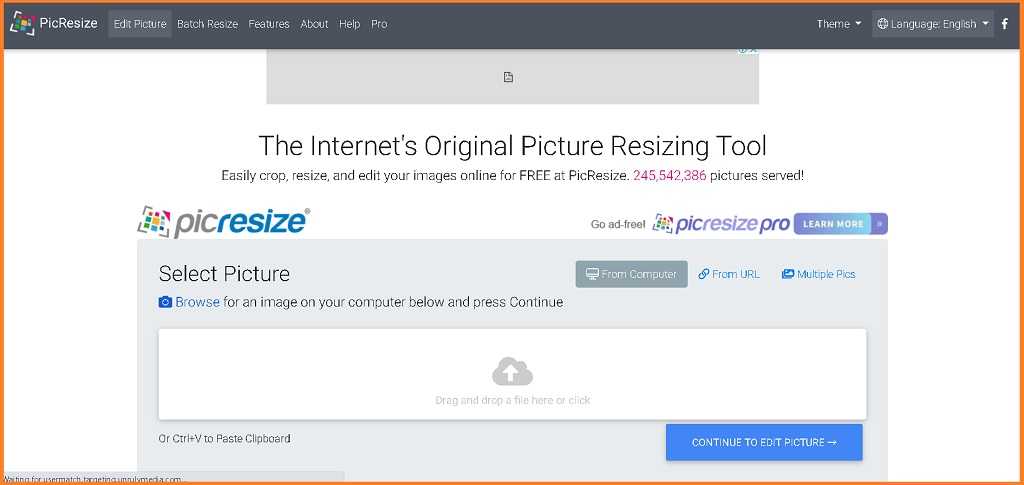
- Very Simple Layout
- Can Drag and Drop Images
- Resize Images in Bulk
- Can Convert, Rotate, Flip, Crop, & Edit Images
- Shows Preview Before Downloading
- Has Ads
- Can’t add text over images
- No Customer Support on Free Plan
- Can’t enlarge images
PicResize is a great tool that is available for free for everyone to resize images. It’s very easy to use even for a toddler. It is also one of the best tools for resizing images for social media. You can resize images for Facebook, Twitter, Linkedin, etc.
There are many ways by which you can upload images for them to resize. Just drag and drop directly from your device, or just copy and paste, or just copy and paste the image URL.
Also, you can very easily resize up to 100 images in bulk or even crop them. By using their editor you can flip, rotate, and add many effects to your images. For resizing you get two options. You can either resize by reducing pixels or by reducing percentage.
While resing the images you wanted to save the image in some other format then you can do that too. First of all, they support a lot of file types like JPG, PNG, BMP, and GIF. So if you want to convert one type of image file into other you can do that too.
3. Image Resizer : Best Bulk Image Resizer
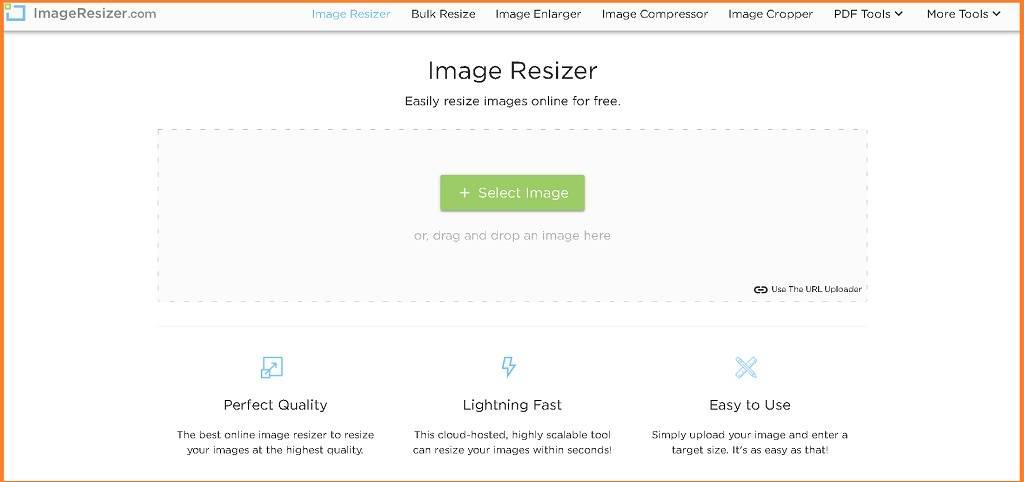
- Very Simple Layout
- Has Less Ads
- Can Drag and Drop Images
- Resize Images in Bulk
- Can Convert, Rotate, Crop & Flip
- Shows Preview Before Downloading
- Can’t Edit & Add Text
- Only Supports JPG & PNG
- Has no Resizer for Social Media Images
ImageResizer is another amazing free image resizing tool. With a very simple layout, anyone can use it without getting confused. To resize an image you can either drag and drop or just paste the image URL.
Resize the images by reducing their dimensions in inches, centimeters, millimeters, and pixels or by decreasing the percentage. You can very easily crop, flip or even rotate the images the way you want them to be.
Plus, you can resize up to 20 images at a time.
I am the type of person who likes to see what is going on with my images. So, for that also have a preview window where you can keep an eye on the image while editing it.
After you are done with editing the image you can simply select the maximum size(in KB) you want your image to be and save it either in JPG or PNG file format.
With all the good features they lack a few things. Things like you can’t edit your images or add text over them. Being an image resizer tool they should have supported social media image resizing tool but they don’t.
4. Online Image Resizer : Basic Image Resizer
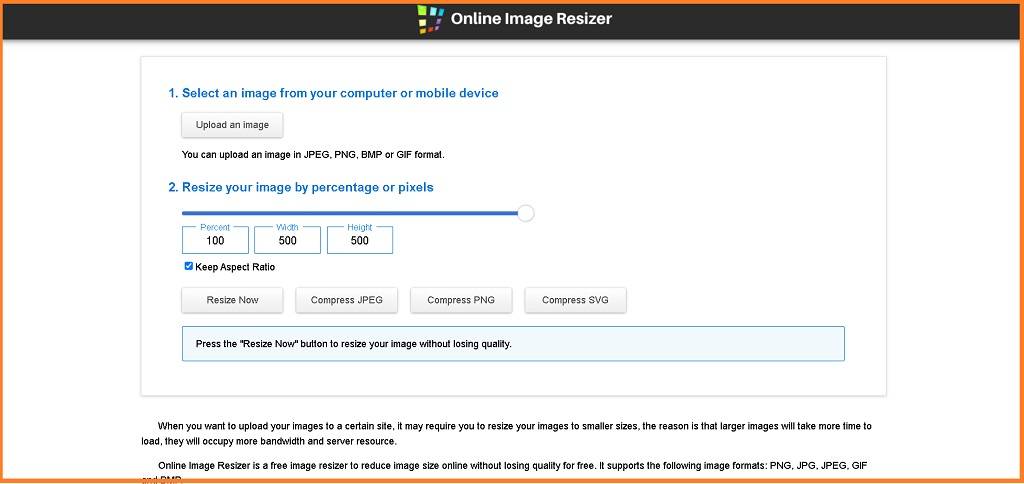
- Very Simple Layout
- Has No Ads
- Can’t Drag and Drop Images
- Cannot Resize Images in Bulk
- No Preview Before Downloading
- Can’t Convert, Rotate, Crop, & Edit Images
Online Image Resizer is a basic free image resizing tool. Though their site is clean and has no intrusive ads. They lack many basic functionalities that any image resizer should have. You cannot crop, rotate, flip and even edit images.
I tried bulk resizing but was unable to do so. You can just resize one image at a time. Though you still have the option to add the aspect ratios for the image yourself. Once you are done adding the aspect ratio for the image you can simply click on resize and download it to your device.
Images supported by them are JPG, PNG, JPEG, GIF & BMP.
5. Resize Image: Best Easy to Use Free Image Resizer
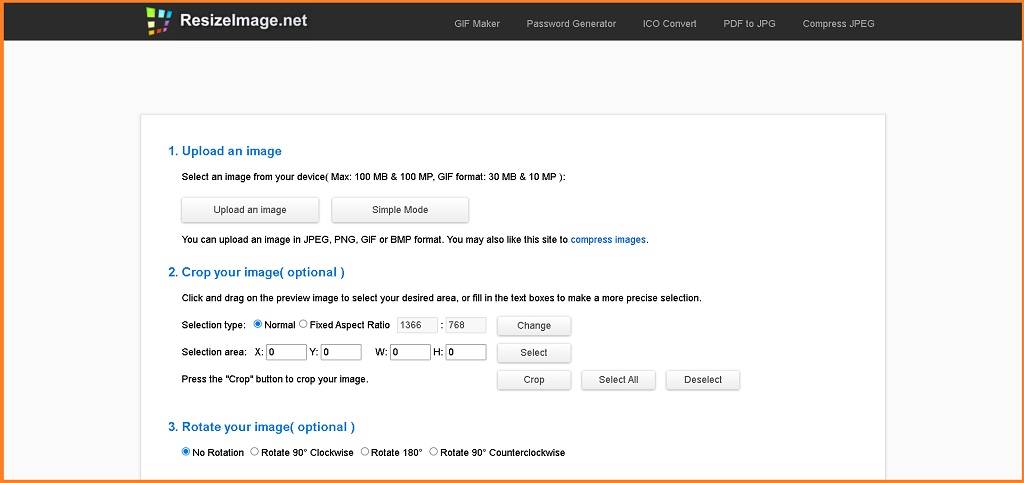
- Has No Ads
- Can Convert, Rotate, Crop, & Flip
- Shows Image Preview
- Convert Image in Different File Format
- Compress while Resizing
- Change Backgroud Color
- Not so Simple Layout
- Can’t Drag and Drop Images
- Can’t Resize Images in Bulk
- Can’t Add Text & Edit Images
Next up on our list of top 15 best free image resizing tools is ResizeImage. I personally feel in love with this tool. This tool offers a lot of features and functionalities for free and that too without showing any ads.
With this amazing image resing tool website you can very easily rotate, flip, crop, and remove or change the background color of any image. Before finally downloading the resized image you can choose to either compress it or convert it into different file formats like JPG, PNG, JPEG, & ICO, etc.
You can also do X-Y resizing.
In the end, this tool is not for a beginner who never had experience with any other image resizing tool.
6. Pixoate : Advance Image Resizer
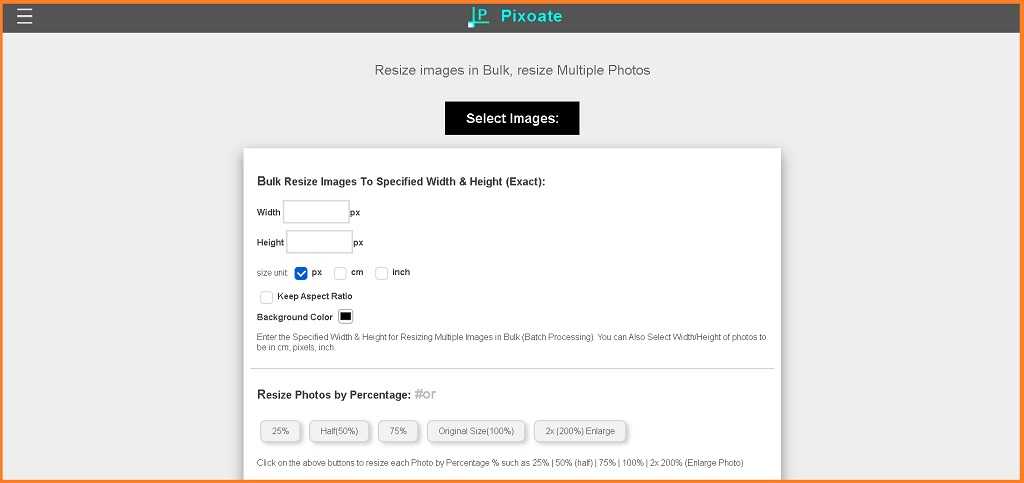
- Very Simple Layout
- Can Drag and Drop Images
- Resize Images in Bulk
- Can Convert, Compress, Rotate, Flip, & Crop
- Can Resize Images for Social Media
- Shows Preview
- Can’t Add Text & Edit Images
- Has Ads
Pixoate is also a great free image resizer that can resize images without losing quality. I really like their tabulated layout that you can easily scroll through.
After uploading or dragging and dropping the image. You can enter the dimensions either in pixels, cm, or inches.
Or if you want to resize the image on a percentage basis you can do that too. If you are looking to resize your passport size photos then they have listed a few dimensions that you can choose from.
Also, if you are looking to resize images for social media then for that too they have preset dimensions. Like, you can resize images for Facebook, Twitter, YouTube, and Instagram. Whether it be a profile picture, cover photo, or just a post they can resize it all.
And like all the other free image resizers in this list, they also have some common features.
Features like cropping, flipping, rotation, compression, conversion into another format. And if you want you can also change the background of the PNG images.
File formats that they support are JPG, JPEG, PNG, and WEBP. Things that you can’t do while using this image resizing tool are you cannot add text or overlays and edit images.
7. Resize File: Best Free Image Resizer
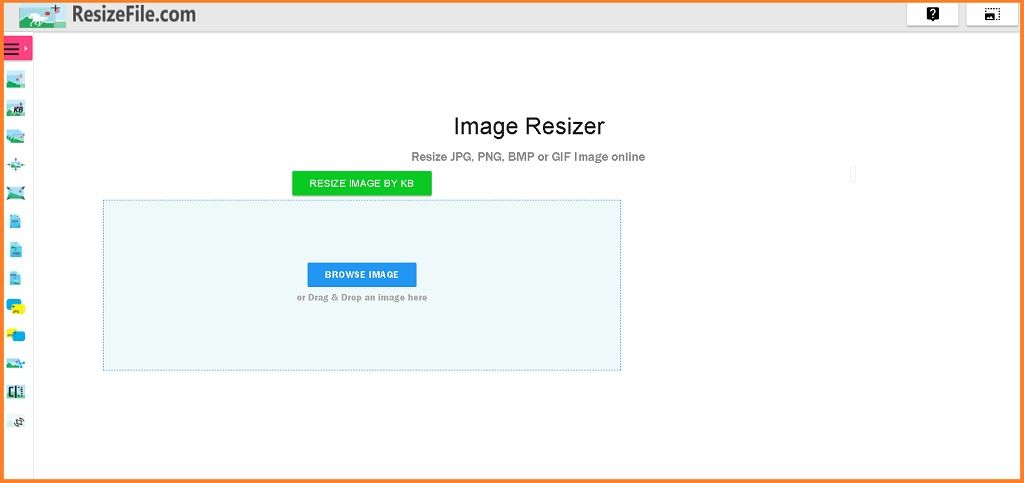
- Very Simple Layout
- Has No Ads
- Can Drag and Drop Images
- Resize Images in Bulk
- Can Convert, Rotate, Flip, Crop, & Edit Images
- Shows Preview
- Can Enlarge Images
- Can’t add Text or Effects
ResizeFile is another wonderful photo resizing website. It is very easy to use and you can resize, crop, flip, rotate or even enlarge images. The supported file format that you can resize is PNG, JPG, BMP, and GIF.
While doing your edits to the image you can look at the previews and by using their Image enlarger tool you can also enlarge your images. Their website is completely ad-free and looks clean.
One thing that might bother you because it bothered me. In order to enlarge or bulk resize images, you have to visit a different page altogether. Other than that you can very easily resize images by either putting the dimensions or by setting the maximum file size in KB.
That way while resizing the images you can actually compress them. After you are done with all the edits and setting up the dimension you want the image to be in. You can also select the file format you want that image to be saved in.
8. EzGif: Best All Rounder Image Resizer
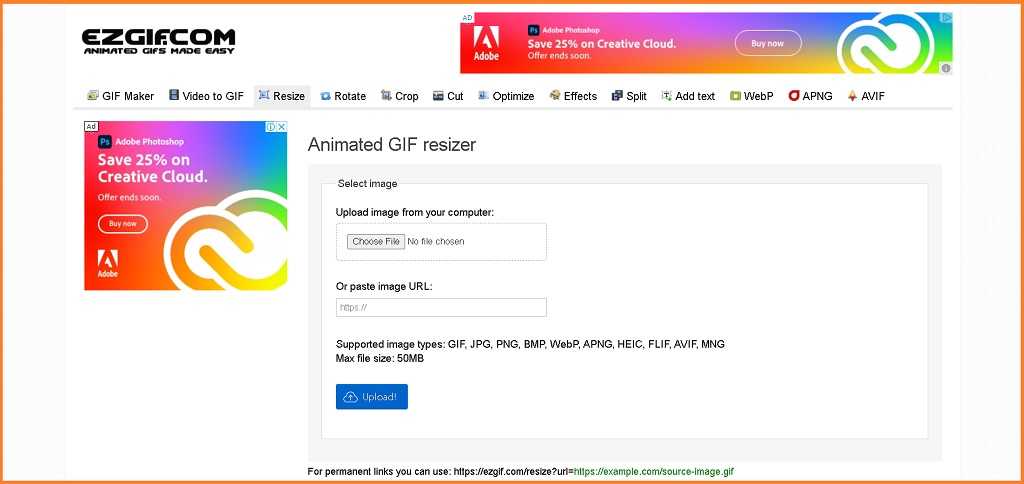
- Very Simple Layout
- Can Drag and Drop Images
- Shows Preview
- Can Convert, Rotate, Flip, Crop, & Edit Images
- Can Compress
- Has Ads
- Can’t Resize Images in Bulk
EzGIF is probably one of the best free image resizing tools on our list. I found almost all the features that an image resizer should have. By using their tool you can cut, crop, flip, add text, overlays, effects, and more.
Also if there’s a part of the image that you want to hide and not show it to the public then you can censor it by using their sensor tool. I was very easily able to drag and drop the image. After doing all the edits and resizing my image I was easily able to download the resized image.
If you want to increase/decrease the Hue, Saturation, Lightness, or manage the brightness and contrast. Then you can also do that very easily by heading over to the image optimization tab.
EzGIF offers a great lot of features and functionalities and I personally like it as it was easy to use and navigate through. But one thing that I found missing was the bulk resizing option.
So, if you are only looking for the Bulk resizing option then it’s not the one.
9. PhotoSize: New Free Image Resizer
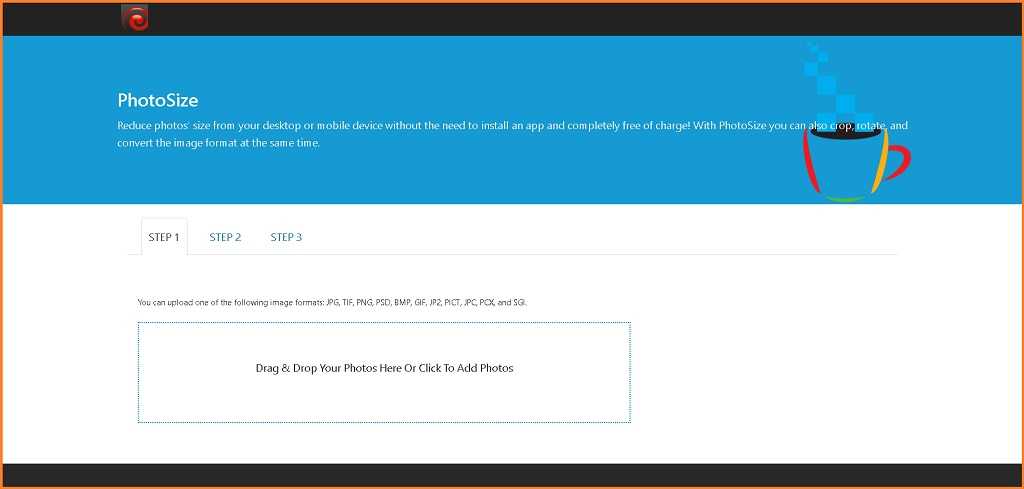
- Has no Ads
- Can Drag and Drop Images
- Resize Images in Bulk
- Shows Preview
- Can Add text
- Can Convert, compress, Rotate, Flip, & Crop
- Can’t Enlarge Images
Next up on our list of best free image resizing tools is Photosize. It’s an awesome tool as you have a lot of amazing features apart from image resizing.
You can adjust brightness, contrast, sharpness, hue & saturation. And even add text over your images. But one thing that I really had trouble with was trying to figure out how to use this tool.
Like you can add text but unlike other editors, you can’t just drag the text over the image. You have to enter dimensions to even move the text around.
Apart from that, it’s working fine. You won’t believe but you can save your image in almost any file format there is. They support almost all the file formats.
Before you save the image they also give you the option to rename the image. Which is unique to only this website.
10. Photo Resizer: Best Image Resizer for Govt. Exams
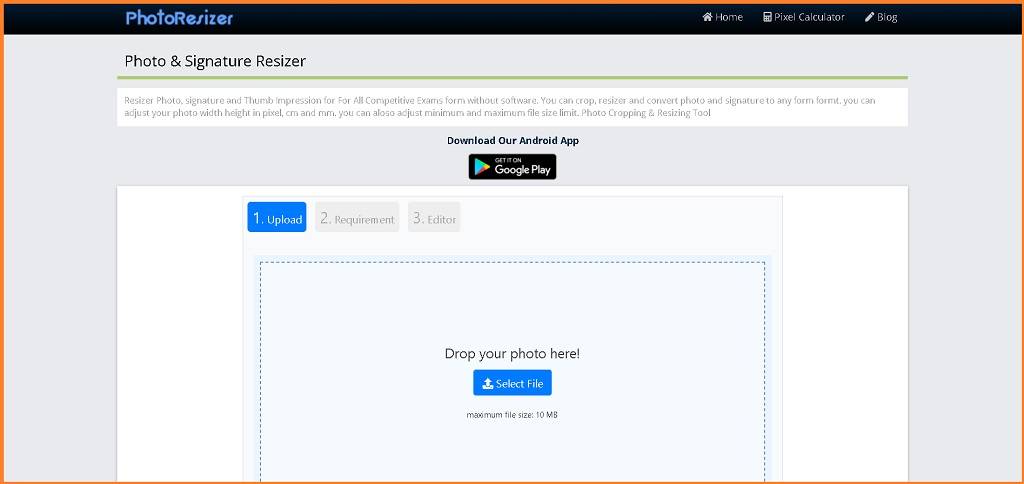
- Very Simple Layout
- Can Drag and Drop Images
- Can Crop, Adjust Brightness and Contrast
- Has an Android App
- Can Resize Images for Govt. Exams
- Shows Preview before downloading
- Has Ads
- Can’t Resize Images in Bulk
- Can’t Rotate & Flip
Photo Resizer is the best image resizer for all competitive exams. You can crop and resize signatures, photos, and also thumb impressions for various govt. exams like SSC CGL, SSC CHSL, NEET, GATE, JEE Mains & Advance, IBPS, RRB, and more.
You can also resize images for your driving license, PAN card, Indian VISA, etc.
After you drag and drop the image you will be redirected to a new window where you can put the dimensions for the image. You can either resize your images in pixels, mm, cm, or in inches.
This is the only site on this list that gives the option to change the DPI of the images. That I think is really helpful for many people. After you are done with setting up the image height and width you have to click on the “Next” button.
That will take you to the final window where you can adjust the brightness and contrast of the image. And when you are done you can just click on resize to download it into your system.
Keep in mind that the maximum size of the image you can upload at once is only 10 megabytes.
11. Online Convert Free: Best Image Resizer with Editor
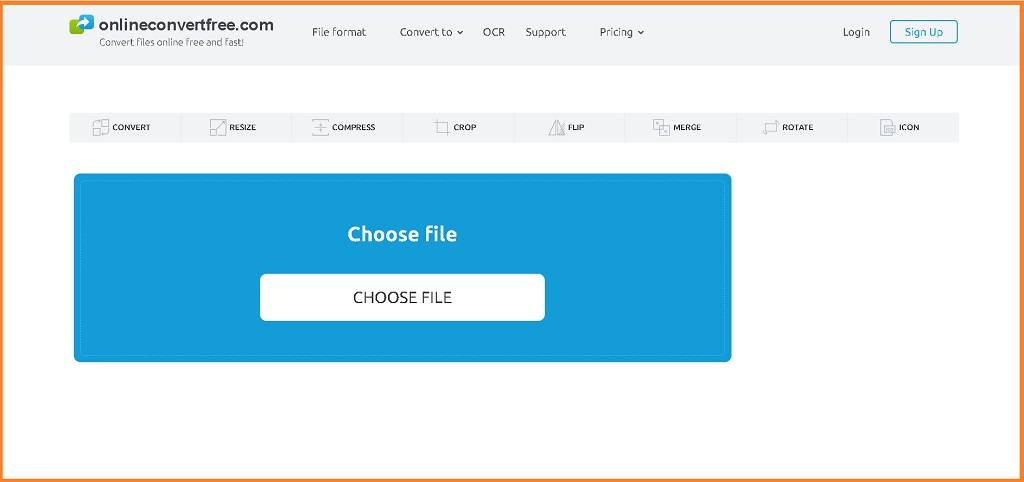
- Very Simple Layout
- Can only resize images in pixels
- Can Drag and Drop Images
- Can Convert, Compress, Rotate, Flip, & Crop
- Shows Preview
- Has Ads
- Can’t Add Text & Edit Images
- Can’t Resize Images in Bulk
Next up on our list of best free photo resizer websites are Online Convert Free. I have thoroughly tested this site and found a unique feature to this site i.e, you can save your image file into any format you choose to.
They support almost all the formats possible. Formats like JPG, JPEG, PDF, BMP, XPS, MPEG, 3GP, AVI, MOV, MPG, ZIP, RAR, CGM, CUR, DST, PSD, PNG, GIF, etc.
So, now let’s talk about how can you properly resize images using the Online Covert Free tool. Just select and upload the image either by dragging or dropping it.
Or just click on the choose image button on their site to open up your file manager and select the image you want to resize.
Once that is done a new window will open and you will see tabs to enter width and height in pixels only. Yes, that is one of their drawbacks they only resize images in pixels.
Well other than that you can do almost everything with your image like you can flip it, rotate it, compress it, or just save it in other formats.
Before ending my verdict on this tool I would just like to add one more thing you also cannot add text or edit images.
12. Resize Pixel: Easy to Use Free Image Resizer
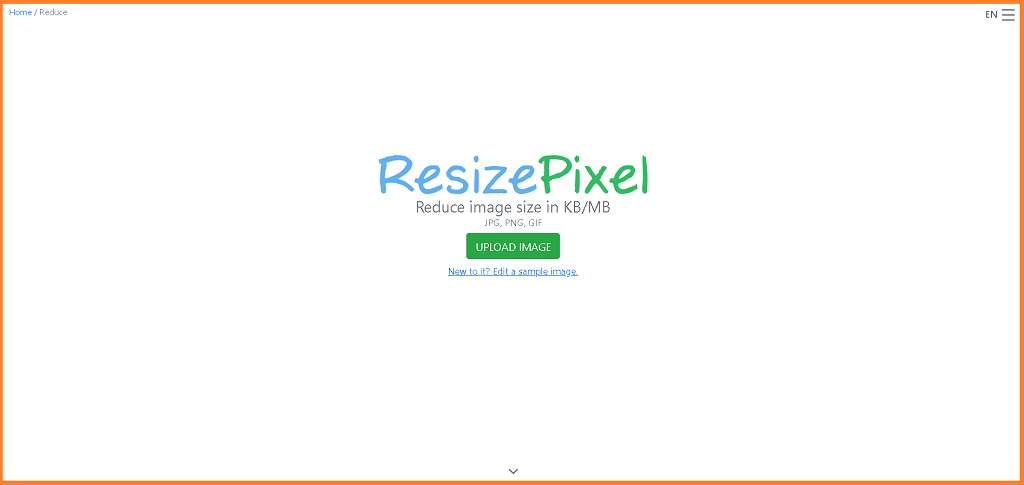
- Very Simple Layout
- Can Drag and Drop Images
- Can Convert, Compress, Rotate, Flip, & Crop
- Shows Preview
- Has Ads
- Can’t Resize Images in Bulk
- Can’t add text & Edit Images
Resize Pixel is also a great free image resizing tool. Their website is clean and has a very simple layout. They have tried keeping the ads to a minimum. You can just upload or drag and drop any image you want to resize.
Though they only have the option to resize an image in pixels and not in cm, mm, etc. That is a serious drawback. But still, to overcome drawbacks of theirs they offer features like cropping, compressing, mirroring, and rotation.
After setting up the dimensions and cropping your image you can choose to save it in any other format like PNG, JPG, WEBP, TIFF, GIF. Also, they have a small window in the down-left corner where you can keep an eye on the image size.
13. IMG 2 Go: Best Basic Free Image Resizer
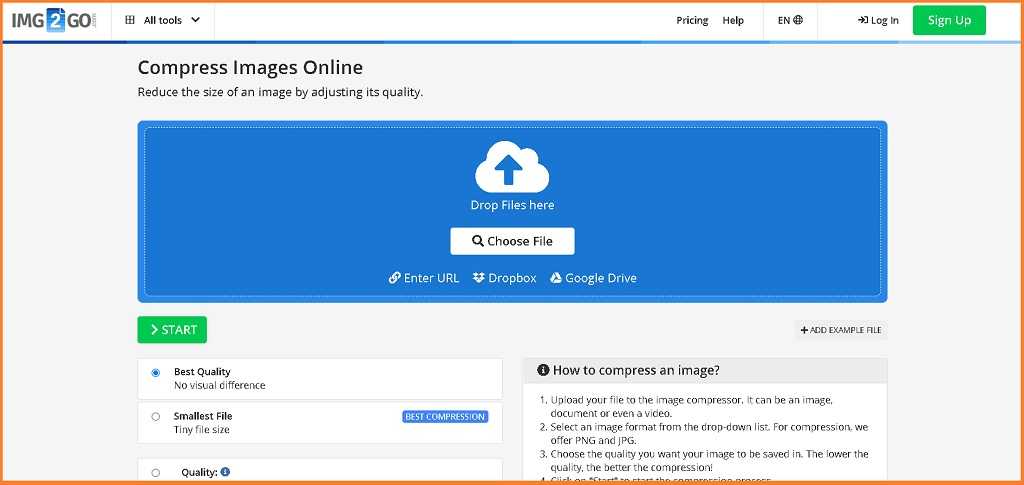
- Very Simple Layout
- Can Convert images
- Can Drag and Drop Images
- Has Ads
- Shows No Preview
- Can’t Resize Images in Bulk
- Can’t Rotate, Flip, Crop, & Edit Images
Well, honestly IMG 2 Go image resizer sucks. You can’t resize in bulk, rotate, flip, crop, or even edit images. Yes, they are that bad. You might say well if they are that bad then why I am even writing about them. They shouldn’t even be on my list.
To that I would yes they should not be on this list. But when I was scrolling through their site I found their photo editor. Which let me tell you is one of its kind for a free photo editing tool.
If you use their photo editing tool you can not only resize. But you can compress, edit, flip, rotate, add overlays, text, and even add borders to your image. You can either upload images directly through your PC or mobile device or upload them from your Google drive or dropbox.
And once you are down with editing and resizing your image just select the format you want to save it in and click Save.
14. Small Seo Tool – Image Resizer
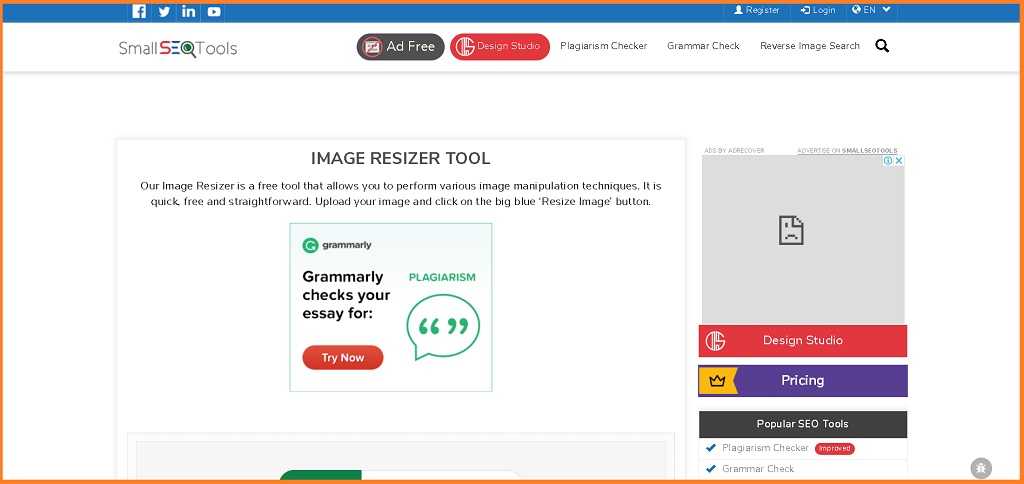
- Shows Preview Before Downloading
- Can Lock & Unlock Aspect Ratios
- Has a lot of Ads
- No Bulk Resizing
- No Customer Support on Free Plan
- Cannot Drag and Drop Images
- Can’t Convert, Rotate, Flip, Crop, & Edit Images
Next up on our list of best free image resizing tools is the Small SEO Tools – Image Resizer. Honestly, this tool does what it is made to do. You just simply upload the image you want to resize, enter the dimensions and click resize.
It shows you a preview of the image before downloading it to your device. You can’t resize images on a percentage basis. And also cannot upload and resize images in bulk. Which is definitely a drawback.
Still, it’s free and does what it says so we cannot complain much.
15. iMResizer: Minimalistic Image Resizer
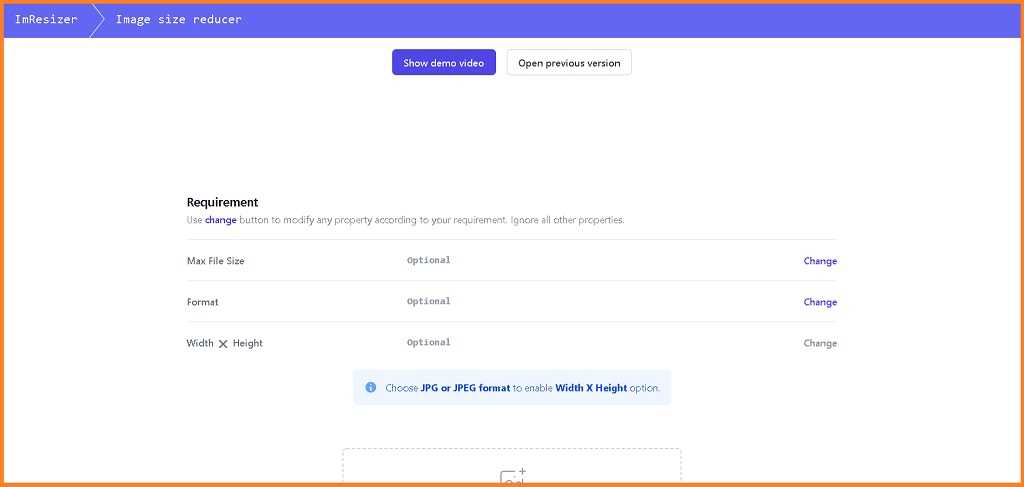
- Very Simple Layout
- Can Drag and Drop Images
- Can Convert, Compress, Rotate, Crop & Flip
- Shows Preview
- Has Ads
- Can’t Resize Images in Bulk
- Can’t add Text & Edit Images
Last but not least we have iMResizer on our list of best free image resizing tools. It is also one of the basic image resizing tools that don’t allow you to add text or edit images.
But they do have a few functionalities. Like you can convert, compress, rotate, crop, and flip your images. They do have a few ads on their site but not enough to bother you.
For the images that you are resizing you can set a max file size to make sure it’s not too heavy when you are using it on your site. The supported file format is JPG, PNG, JPEG, and GIF. Also, you cannot upload images with sizes more than 15MB.
How to Properly Resize Images without Losing Quality?
Now, you know why resizing images are important. Let’s talk about the different ways by which you can easily resize images without losing quality.
There are a lot of paid/free software, tools, or chrome extensions that you can use to reduce images without losing quality. I personally prefer you all to use a free tool to resize images.
The reason is that you don’t need to download any software on your system. You can simply type in the website URL drag and drop the image and the dimensions for it then just click resize. That’s it. Now download and post it anywhere you want to.
How to Resize Image in Paint without losing quality?
Many people don’t know but you can resize images in Paint without losing quality. Yes, you heard it right if you learn how to resize images in Microsoft Paint. Then you won’t ever need any kind of resizer tool or software ever.
- Step 1: Have the image prepared you want to resize.
- Step 2: Open Microsoft Paint on your PC
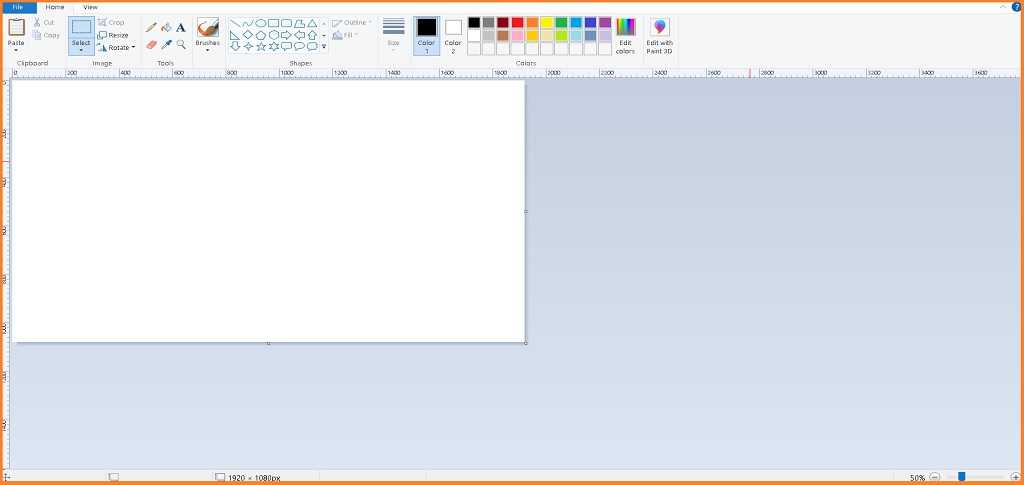
- Step 3: Click “FILE” on the top right corner on your screen.
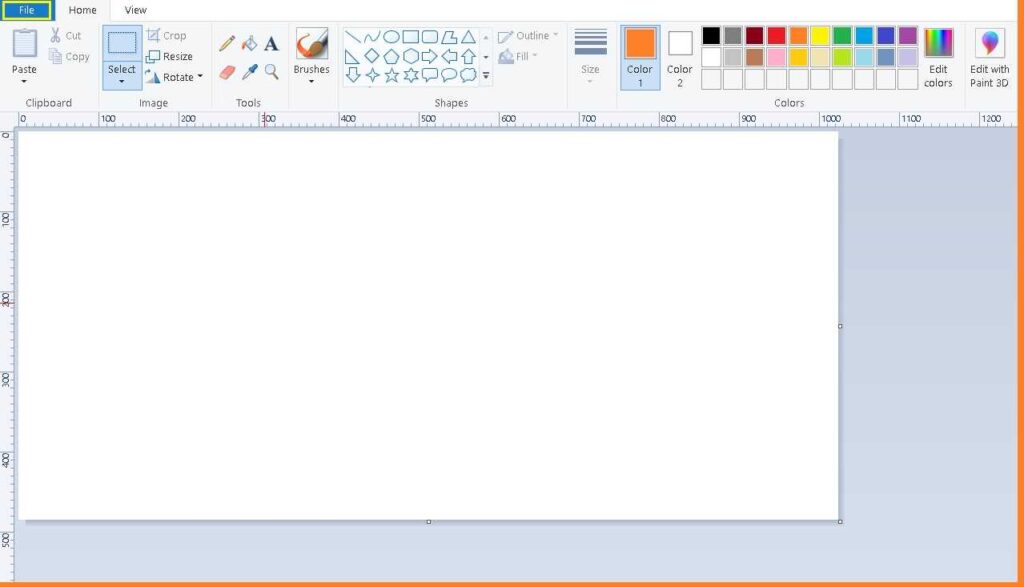
- Step 4: A menu appears and from that menu click the second option i.e, “OPEN”
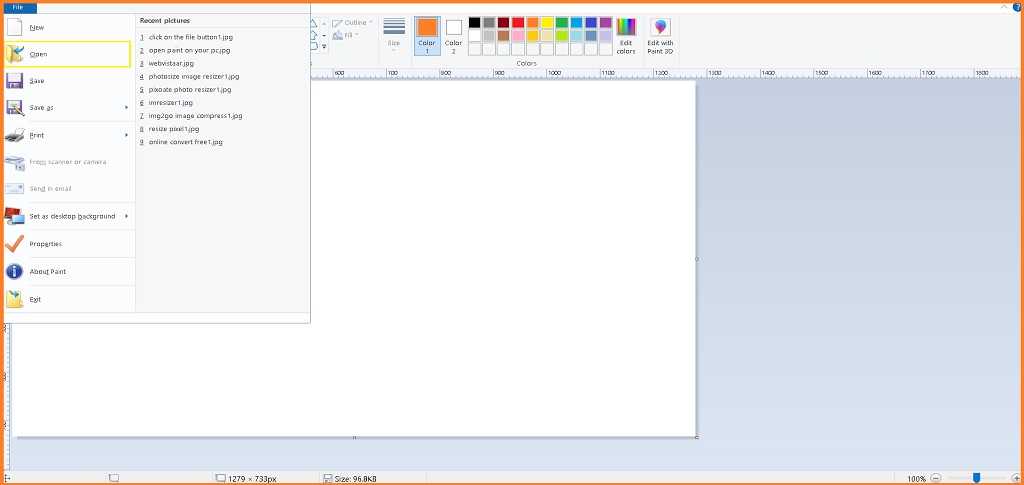
- Step 5: After clicking it your File Manager will open
- Step 6: From the File Manager select the image can click “OPEN”
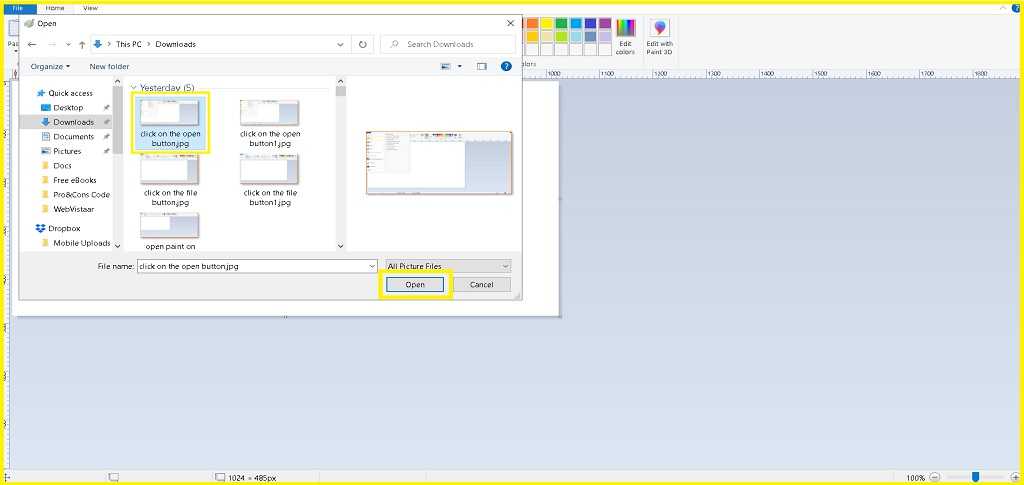
- Step 7: And now click on “RESIZE” from the top menu.
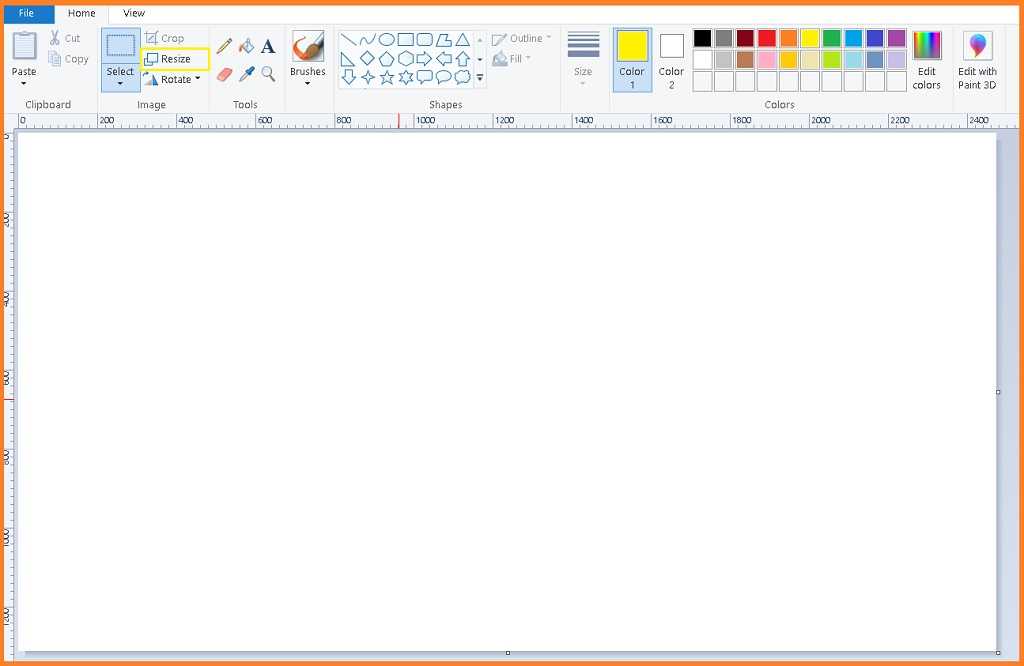
- Step 8: It will show you two main options resize by Percentage and other by Pixels.
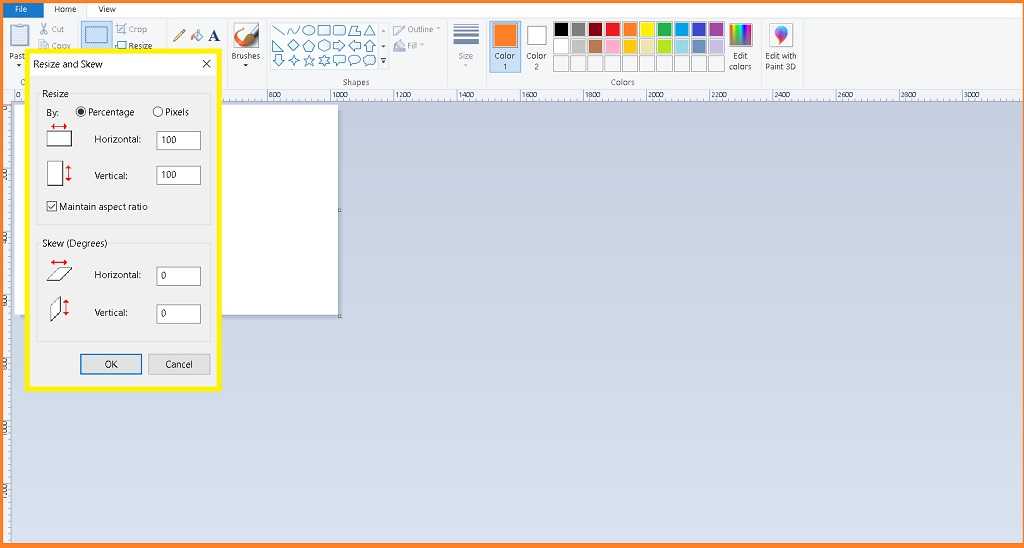
- Step 9: Choose any one you want to. Just to show you I choose to resize by pixels basis.
- Step 10: After you choose to resize by piexel basis you will need to enter the horizinatal & vertical values to the image. Make sure to uncheck “Maintain Aspect Ratio” incase you are entering both the values.
- Step 11: Once done click “OK” . And thats it your image is resized
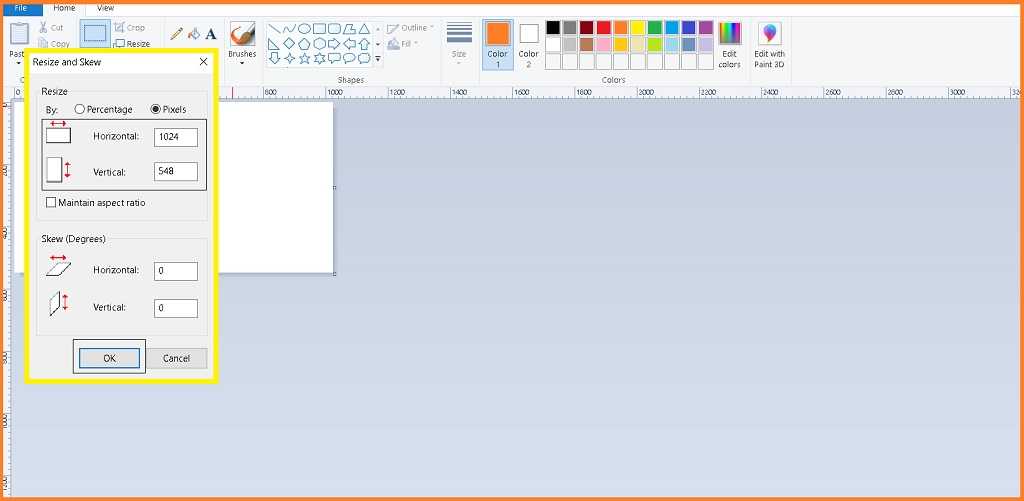
- Step 12: Just hit “Ctrl+S” to save the image. And choose the destination where you want to save the image and click save.
- Step 13: Your image is saved and resized.
What is the difference between image optimizer and resizer?
Seriously I have seen many people who are clueless about the difference between image optimizer and resizer. Some would even say that both are one and the same. But they are completely wrong.
In simple words, an image optimizer or image compressor reduces the overall size of an image by many folds. Whereas an image resizer just simply resizes an image by reducing its height and width without compressing it. If your aim is to compress an image and not reduce its dimensions then you should use the image optimizer. Or if you want to change the dimensions of your image then an image resizer will do just fine.
My Final Thoughts on Free Image Resizing Tools
Finally, you have reached the end of this post. And I really hope that you were able to find a good free image resizing tool for yourself.
Resizing images is not rocket science you just need to know the dimensions and need to have a reliable image resizing tool. That works the way you want it to.
It took me more than one week to find, research, and write about all the 15 free image resizing tools. It would really be a big help if you can share it with others that need a free resizing tool.
Also, if you found some information that is wrong or not up-to-date. Then please just comment below we would update it as soon as possible.
Summary of 15 Best Free Photo Resizing Tools
Here is the summary of this blog post titled “Top 15 Best Free Image Resizing Tools in 2022”
- I Love IMG
- Pic Resize
- Image Resizer
- Online Image Resizer
- Resize Image
- Pixoate
- Resize File
- EzGif
- Photosize
- Photo Resizer
- Online Convert Free
- Resize Pixel
- IMG 2 GO
- Small SEO Tools Image Resizer
- iMResizer
FAQ about Best Free Image Resizing Tools
How to resize images for the SSC and other Govt. Exams?
To resize images for SSC and other Govt. Exams just visit the Photo Resizer website. As they have got preset dimensions to resize your images, signatures, and even thumb impressions. For all the government exams like SSC, GATE, Railways, NEET, JEE, IBPS, and more. You can also resize your images for your Pan card Driving License and Indian Visa.
What are the best Programs to Resize images without losing quality?
Some of the best programs to resize images without losing quality are Canva, Photoshop, Bunny Optimizer, and Magix Image Resizer. Keep in mind that all the programs/software that I have mentioned here are premium ones. Though they can be used for some time on a free trial.
What is the best image resizer for chrome?
Resize My Photos chrome extension is the best image resizer for chrome. By using these tools you can very easily crop and resize images on different websites and save them. They offer features like free crop mode, auto social media image crop, bulk resize, and more. The supported file format is PNG and JPG.
What is the best image resizer for windows?
We found that Fotosizer is the best image resizer for windows. It’s compatible with most of the windows versions like WindowsXP, Windows Vista, Windows 7, 8, 9, 10 11, and even the upcoming ones. They offer many great features like bulk resizing, color adjustments, adding text and watermarks, file conversion, and a lot more. Their pricing plan ranges from $15.95 for 1 computer to $8995.5 for unlimited computer installs. Please keep in mind that it’s a lifetime license that you will be purchasing.
What is the best image resizer plugin?
After doing a lot of research and using a lot of image resizing plugins like Smush. I really like the Robin Image Optimizer plugin for WordPress. This image resizer plugin will help you speed up your site by resizing and reducing the sizes of images by up to 80%. Though you can download and use it for free they do have premium pricing plans for added features. Like priority support, Lossless, Glossy & lossy optimization, and Automatic & Bulk optimization. Their premium plan ranges from $39/month for 60,000 resized images/year to $499/month for 1,440,000 images/year.
How to resize an image in a free editor resizer?
To resize an image in a free editor resizer. Follow the step below:
Step 1: Visit iLoveImg.com
Step 2: Drag and Drop the Image you want to resize
Step 3: Enter the dimension you want it resized in.
Step 4: Click the Resize button.
Step 5: And the Download button to download it on your system.
What is the best free photo resizer for android?
We found that Photo Resizer is the best free photo resizer for android. With over 4.5+ rating given by 36,796 users. It is the best of the best. They offer a lot of great features and functionalities like you can resize and crop multiple images in bulk, resize images for social media. What’s great is that you can directly share the resized image to any of your social media handles.
